For many users, customers orders will typically originate elsewhere before being imported to Zenventory: Either an e-commerce shopping cart, a 3rd party marketplace like Amazon, or a popular shipping platform like ShipWorks or ShipStation. However, users also have the option to create a new order directly from the Zenventory interface if needed.
NEW Functionality via Version 3.100 Release 11/1/2022: Ability to input custom sales prices on items during the order creation or editing process. Previously the system used the default sales price set on the item and it could not be changed on the order.
NEW Functionality via Version 3.85 Release: Attach files to Customer Orders:
Creating a new customer order in Zenventory
- Navigate to the "Orders" tab and select "New Order".
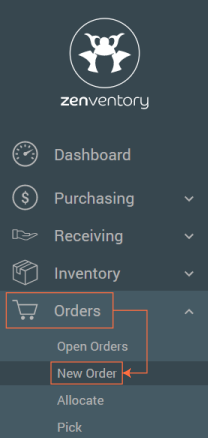
- Enter a customer name and any other required details. You can search for repeat customers who might already be in the system (details will auto-populate), or add a new customer. Click "Next"
 to proceed to item entry.
to proceed to item entry.
- Begin by clicking "Add New Item". You can search for items by the SKU, UPC, or item description. Be sure to enter a quantity as well for each line item you add.
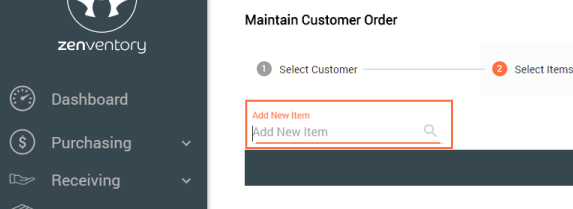
- Enter any relevant shipping details and notes, review the order for accuracy, and finally click "Finalize" to create the order.

- NEXT STEP: Allocate Stock
-1.png?height=120&name=Untitled%20design%20(24)-1.png)