Adjust Inventory
It is easy to make on-the-fly adjustments to inventory. These adjustments can be additions or subtractions to the existing count. The username and timestamp of each adjustment are always logged automatically and are visible in the Stock In/Out report at any time afterward. Optionally, you can include a note with each adjustment as well. Below will show you how to adjust inventory by individual items. Alternately, you can adjust inventory by doing a full Cycle Count.
Adjusting inventory by individual item
- While viewing any item from the Inventory screen, click the 3-bar menu button to the left of the item and select the option for "Update This Item’s Stock Levels".
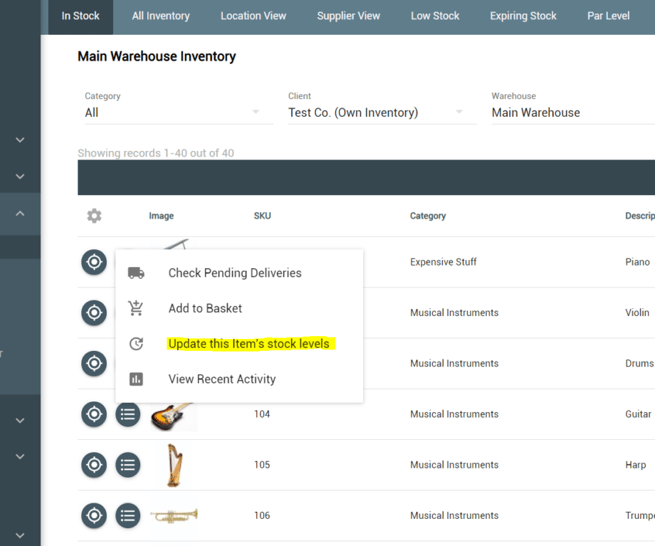
- Enter the quantity found to overwrite the existing quantity. If there are any damaged items, enter the quantity damaged as well and these will be simply deducted from the "Found" quantity. If the total found is less than the expected total, a deduction will be made for the missing amount; if the total found is more than the expected total, the appropriate quantity will be added.
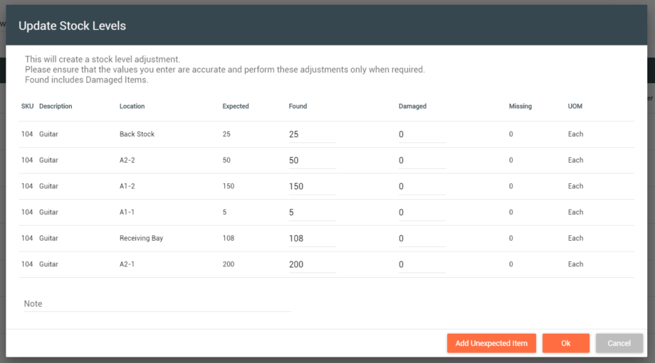
- Notes may be added to explain adjustments (optional) before hitting OK to save the changes.
- If the item you are adjusting currently has a quantity of zero, you can still add it from this screen by clicking the "Add Unexpected Item" button before following the same steps listed above.
Adjusting items that use lot tracking
Lot-tracked items will show as one row for every quantity and lot number combination, so you can adjust each of these independently.
Adjusting perishable items
Perishable items will show as one row for every quantity and expiration date combination. Same as with lot-tracked items, you can adjust each of these individually from the same screen.
Adjusting serialized items
Serialized items will show as one row per serial number, and the quantity will always be "1" for each (unless you set it to zero, which will remove the item). To increase quantity of a serialized item as an adjustment, you'll always use the "Add Unexpected Items" button.
![Untitled design (24)-1.png]](https://help.zenventory.com/hs-fs/hubfs/Logos/Untitled%20design%20(24)-1.png?width=60&height=60&name=Untitled%20design%20(24)-1.png)