Stamps.com (USPS) Wallet - Adding Funds or Changing Payment Method
Zenventory offers the ability to connect to our internal Stamps.com account, giving you the lowest rates offered by the United States Postal Service. With 2 ways to fund your Stamps.com wallet, you have the flexibility to pick the best fit for you. For help connecting your in app-shipping to the stamps.com account, follow the steps in this article. Carrier Connection How To Article.
- To navigate to your Stamps.com wallet, you will need to go into Admin -> System -> Shipping Tab. From here you have access to you carriers, services, and shipping engines. You will want to select "shipping engines" as seen below.

- From here you want to access the ShipEngine dashboard by selecting the 3 rowed icon on the left of our ShipEngine line.

- After this you will see the carriers page with the Stamps.com wallet balance.

- To add billing sources or make changes, select the options icon on the right end of the Stamps.com carrier account -> Edit -> Account Settings. From here you can enter in payment methods, payment settings where you can select preferred billing for account funds, service fees, & supplies purchases.

- To add funds, there are 2 options - one time funding and auto-funding.
Option 1 - Adding Funding via One-Time Purchasing
One-Time purchases are just a lump-sum amount to add to the Stamps.com account with ranges from $10-100 or a custom amount.

Option 2 - Adding funds via Auto-Funding
Auto funding, once enabled, allows you to set a set amount of money to you wallet whenever it falls below a specified amount. You will need to set the amount of times this can occur per day.
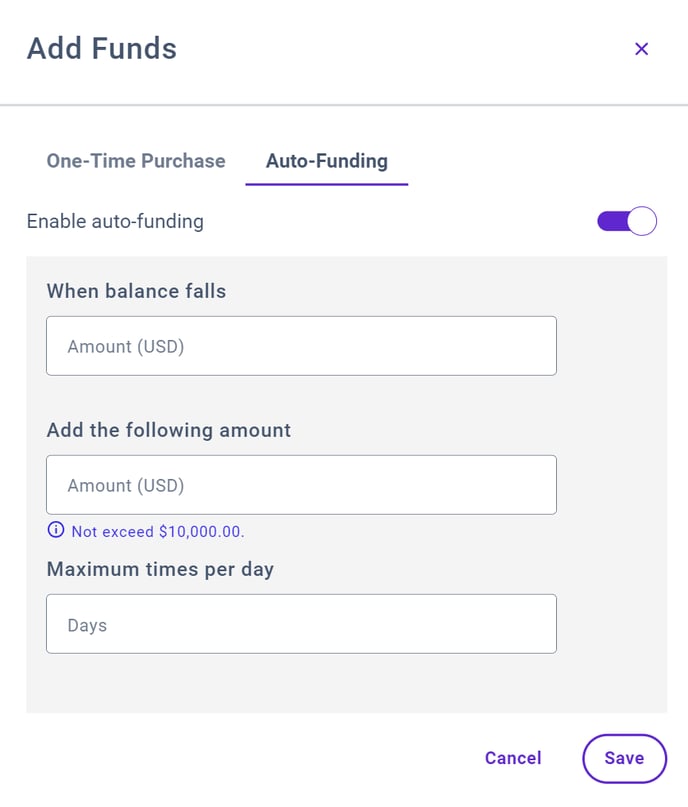
![Untitled design (24)-1.png]](https://help.zenventory.com/hs-fs/hubfs/Logos/Untitled%20design%20(24)-1.png?width=60&height=60&name=Untitled%20design%20(24)-1.png)