View Serial Numbers
When you need to see a list of serials for a specific SKU, the View Serial Numbers option is accessible from the action menu on any SKU that is serialized.
- Navigate to Inventory > List Inventory > In Stock and click the
 button next to a serialized item.
button next to a serialized item. - Click the View Serial Numbers option from the dropdown menu.
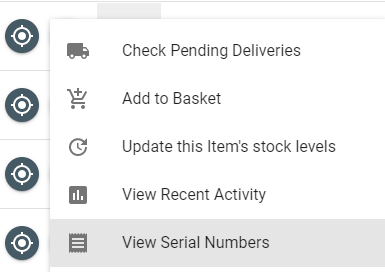
- A dialog will open showing a list of serials, the serial's location, the date the serial was received, and any serial field that is being utilized.
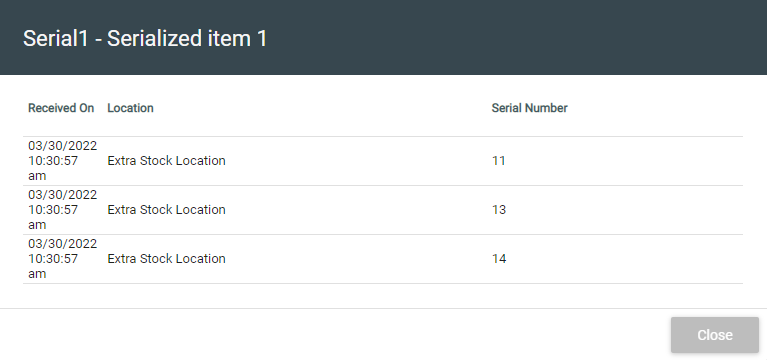
If you find that you have additional data that needs to be tracked, you can enable serialfields. Serialfields will be used during receiving and can be viewed in the View Serial Numbers dialog.
- To enable serial fields 1-4, navigate to Admin > System > Lexicon > Item and scroll down the list until you see Serialfields 1-4.
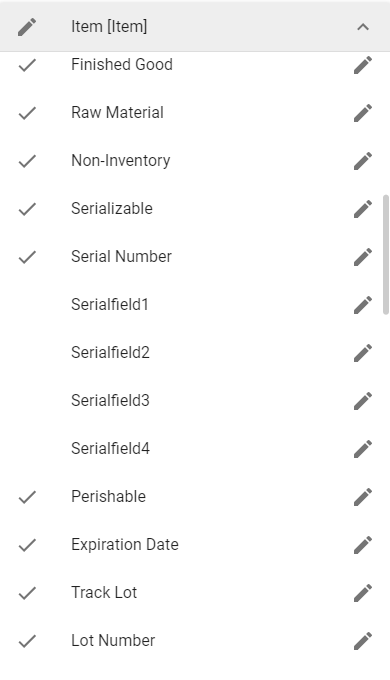
- Click the pencil icon and click the Use Field switch.
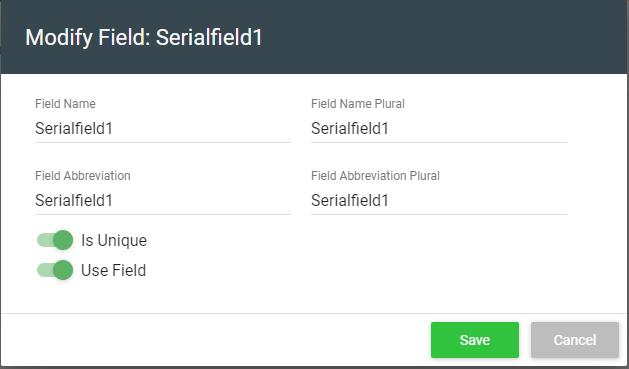
- Now that we have an active serialfield, when we receive additional stock for a serialized SKU, in addition to entering the SKU's serial, we can now enter data in the new field.
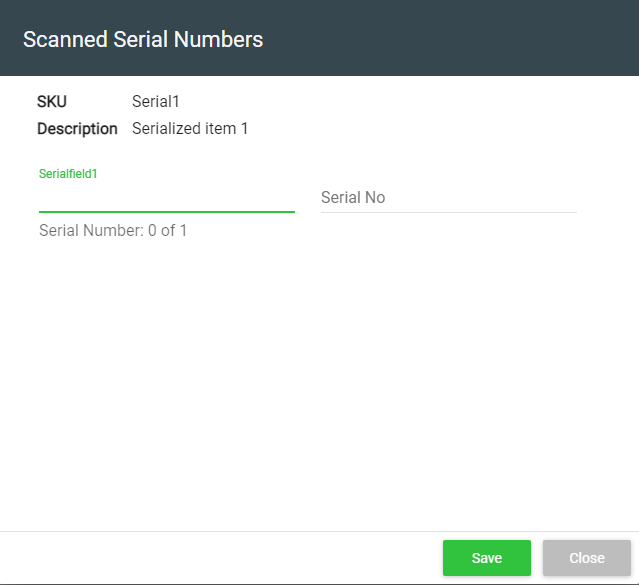
- The new field(s) will be visible in the View Serial Numbers dialog.
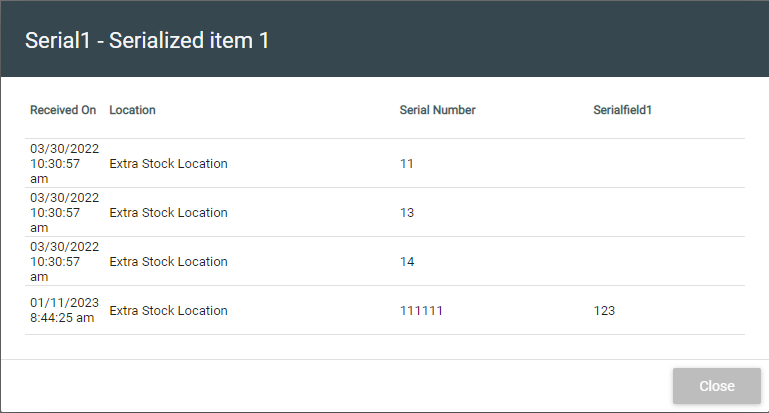
![Untitled design (24)-1.png]](https://help.zenventory.com/hs-fs/hubfs/Logos/Untitled%20design%20(24)-1.png?width=60&height=60&name=Untitled%20design%20(24)-1.png)