View and Export Client Charges
Adding and Editing Fees:
To add fees to a specific client, navigate to Admin -> Clients -> Select a client -> Manage Fees. See [article for custom client charges] for more details.
Viewing Charges
1. Navigate to the “Admin” tab and select “Clients”.
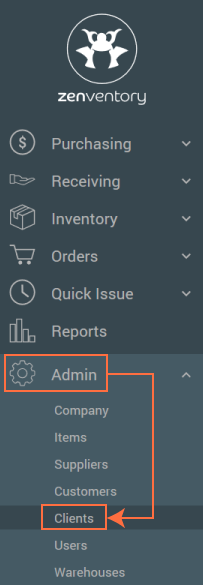
2. Click the “Edit Client” icon to the left of an existing client.
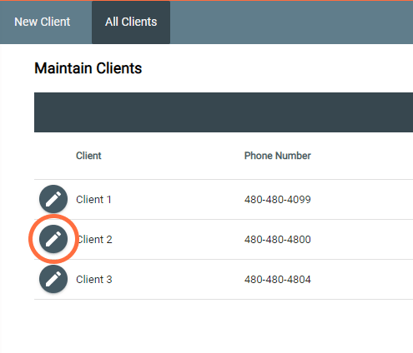
3. Click on “View Charges” in the gray tab bar.

Depending on which fees have been added to the client and the orders being dispatched or received will determine which fees will be shown in this window. For example:
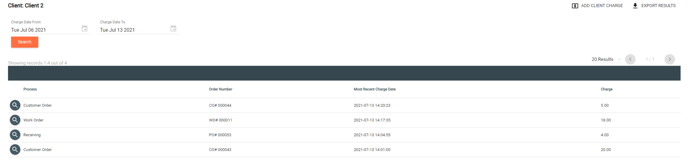
Recent purchase orders, work orders, and receiving orders within a desired date range will be present in this window if they have a charge associated with them. The charges can be for handling, receiving, storage, assembly, or miscellaneous. For more on miscellaneous charges, refer to https://help.zenventory.com/knowledge-base/add-client-charges/
Exporting Charges
Charges can be exported in either CSV or PDF format.
With the “View Charges” tab selected in the upper right-hand corner is the “Export Results”. Once selected, a drop down will appear, allowing the choice between CSV or PDF format.
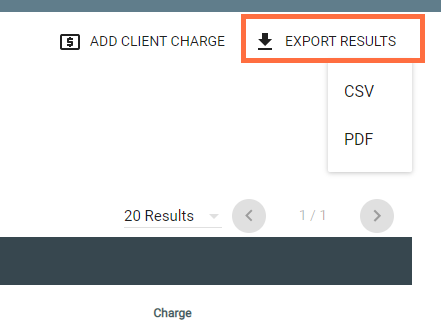
![Untitled design (24)-1.png]](https://help.zenventory.com/hs-fs/hubfs/Logos/Untitled%20design%20(24)-1.png?width=60&height=60&name=Untitled%20design%20(24)-1.png)