View and Download Client Statements
Within the Zenventory user interface, you can view a client's charges, preview their statements, and download either a .PDF or .CSV file of these charges by a specified date range.
Viewing/Downloading/Printing .PDF Client Statements:
- Navigate to Admin>Clients.
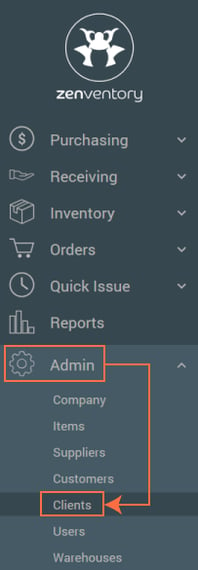
- Click the "pencil" icon the the left of the client that you want to to see their statement.
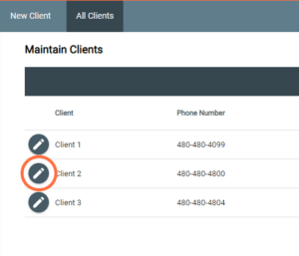
- Click "View Charges" in the grey menu bar.

- Set the date range that you would like to view/print/download, and hit "Search".
- Click "Export Results" and select the file type you would like to Download. Select PDF to preview, print, or save the statement as a .PDF. Choose .CSV to instantly download a .CSV file of the statement.
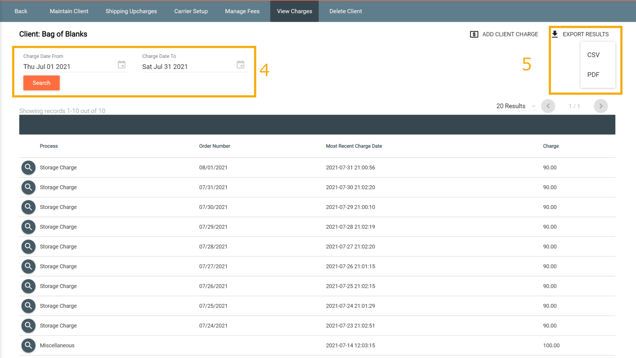
- If you selected PDF, then a new tab on your browser will open with a preview of the statement. It can be downloaded or printed from here.
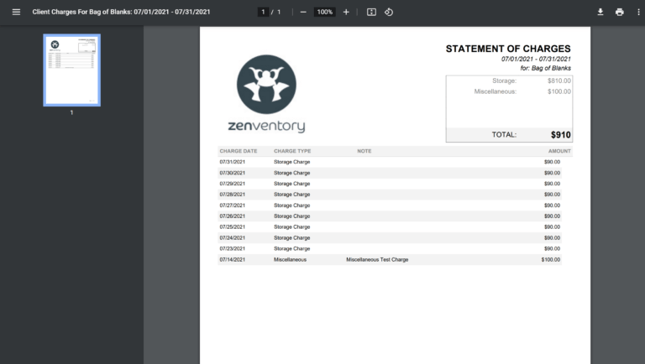
![Untitled design (24)-1.png]](https://help.zenventory.com/hs-fs/hubfs/Logos/Untitled%20design%20(24)-1.png?width=60&height=60&name=Untitled%20design%20(24)-1.png)