Set Communication Rules for Alerts
Zenventory can send timely alerts to users based on certain actions happening in the system. This includes, but is not limited to:
- Minimum stock levels being reached
- Items being completely out of stock
- POs being received
- Orders being shipped or cancelled
- TO's being received
To view, edit, and enable communication rules:
- Navigate to the Admin tab, select "System", and then select "Communication" on the top grey bar.

- Select any of the trigger actions from the full list on the left, and the available alert options for it will appear to the right.
- Choose from Warehouse/Warehouse Group, Do Action (Email), Recipient, Recipient User.

- Click "Add Rule" to enable it.
- Initially, alerts will be blank and need to be filled in with the text you want sent with the alert. Click the "Pencil icon"
 to the right of an existing alert to customize the specific message text that is sent. Dynamic variables from the Zenventory database can be inserted by choosing one from the "Insert Keyword" dropdown in the upper right and clicking the green "+" button.
to the right of an existing alert to customize the specific message text that is sent. Dynamic variables from the Zenventory database can be inserted by choosing one from the "Insert Keyword" dropdown in the upper right and clicking the green "+" button.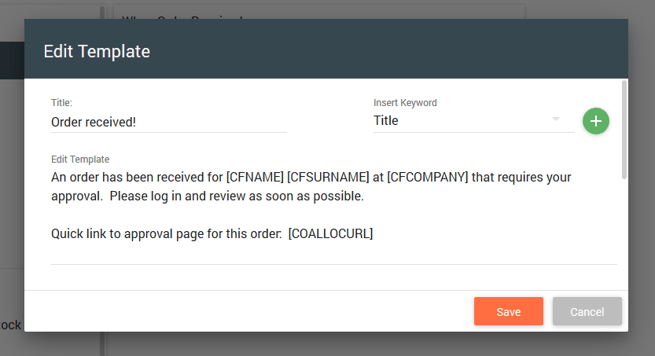
![Untitled design (24)-1.png]](https://help.zenventory.com/hs-fs/hubfs/Logos/Untitled%20design%20(24)-1.png?width=60&height=60&name=Untitled%20design%20(24)-1.png)