Set and Manage Item Par Levels
Par Level refers to a the minimum quantity of an item you should have on hand to meet demand for that product. Zenventory allows you to manually set a par level per item and the system will calculate and display a suggested reorder quantity to get your stock back to that par level.
Setting Item Par Levels:
There are two places in the software where you can set the item par level: The Inventory>List Inventory>Par Level page or from within the item details on the Admin>Items, warehouse tab page. Once you have set a par level for an item, the system will display a value in the "Under Par" column on the Inventory pages. If using the "Add to Basket" option to add an item to a draft purchase order, the system will default to the "Under Par" quantity as your suggested reorder quantity.
- Setting Par Level from the Inventory>List Inventory>Par Level page
- Navigate to Inventory>List Inventory>Par Level
- Search for the item you wish to set the par level on.
- Click the blue "enable" link to pop up a menu and enter the desired par level value. The "enable" link will only be present on this page if the par level for the item has not already been set.
- If that par level had previously already been set, then select the icon to the left of the SKU number to pull up the menu to change the par level value.
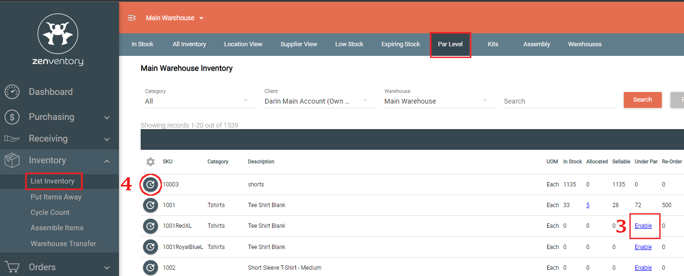
- Setting Par Level from the Item Details pages
- Navigate to Admin>Items and search for the item you wish to set the par level.
- Click the pencil icon to the left of the item SKU number to pull up the item details page.
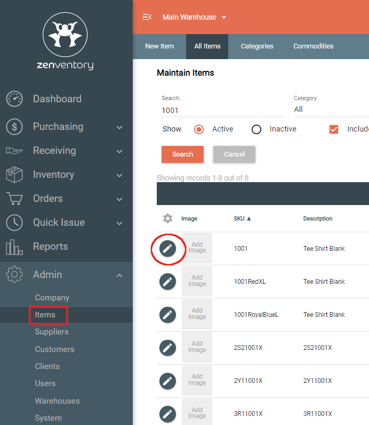
- Go to the Warehouse tab of the item details.
- Click the pencil icon to the left of the warehouse you wish to set this item's par level. Par level can be set per warehouse.
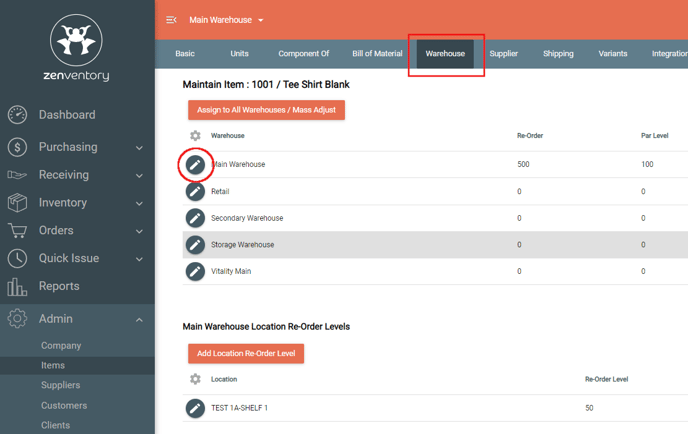
- Enter the desired par level and click save when finished. Alternately, you can use the orange "suggest par level" button and the system will suggest a par level based on the last 30 days of sales data for that item.
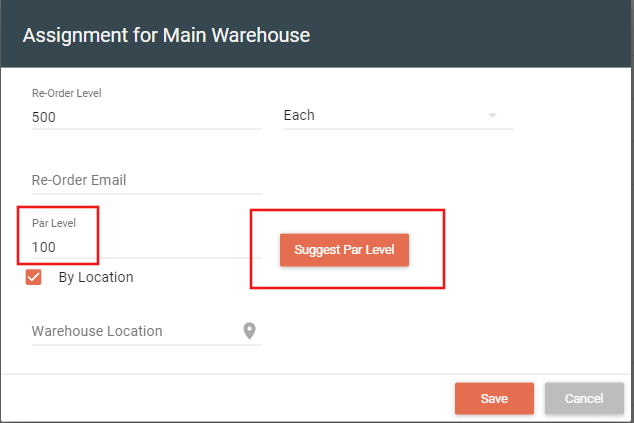
![Untitled design (24)-1.png]](https://help.zenventory.com/hs-fs/hubfs/Logos/Untitled%20design%20(24)-1.png?width=60&height=60&name=Untitled%20design%20(24)-1.png)