Receive Stock Without a Purchase Order
Receiving Without a PO
- In the Receiving tab, select "Receive Without PO".
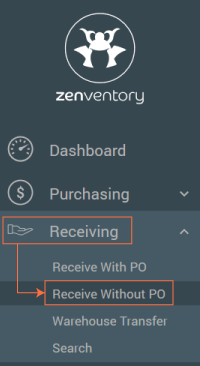
- Search for Supplier Name if one is not automatically populated. (NOTE: A supplier must be selected even if receiving without a PO). Enter any notes or a Receipt number as well if needed and click Next to move to item entry.
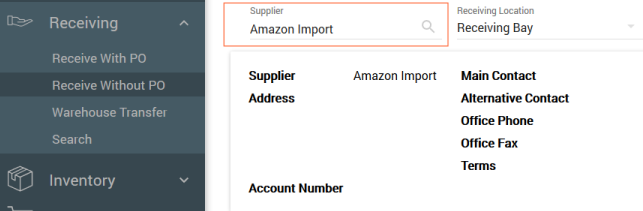
- Select "Add New Item" to begin manually entering items. (Alternately, you can enable the "Enable One to One Scanning" and begin scanning with a barcode scanner if your account is configured for this functionality.
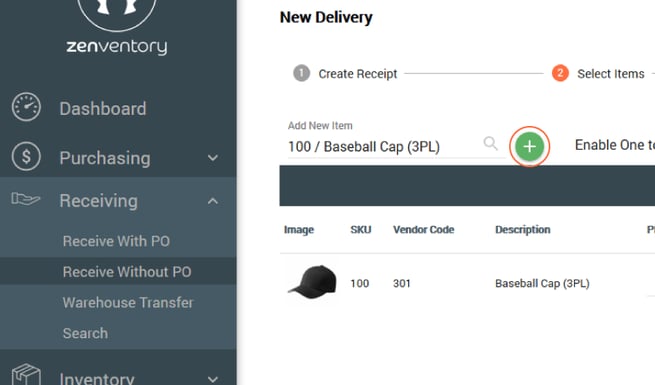
- Enter in other item fields if needed, but delivered quantity is required and click the Disk
 icon to save.
icon to save. - Click "Next"
 to move to confirmation step.
to move to confirmation step. - Review and select "Accept Delivery"
 to complete receiving. Select OK in pop-up message and PDF receipt will generate.
to complete receiving. Select OK in pop-up message and PDF receipt will generate.
![Untitled design (24)-1.png]](https://help.zenventory.com/hs-fs/hubfs/Logos/Untitled%20design%20(24)-1.png?width=60&height=60&name=Untitled%20design%20(24)-1.png)