Associate an Item with a Supplier
Zenventory has the ability to store Supplier specific item information per each SKU in your item catalog and maintain this information in a Supplier specific catalog.
For each item you can define the following fields per supplier:
- Vendor Code - the specific item code used by this supplier for that item. Often times, each supplier uses their own coding system for the same items in your system.
- Unit Cost - the cost of this item for a particular supplier
- Default Lead Time - the amount of time the supplier typically needs to fulfill the item and ship it to you.
- Minimum Order Quantity - the minimum number of the item the supplier requires for an order.
There are two ways to attach an item to a specific supplier:
Add a Supplier to an Item:
- Navigate to Admin>Items and click the pencil icon on the particular SKU you wish to work with.
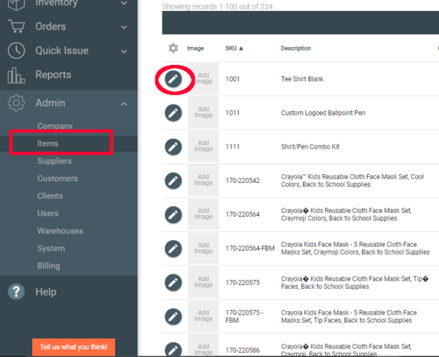
- In the top grey menu bar click on "Supplier".
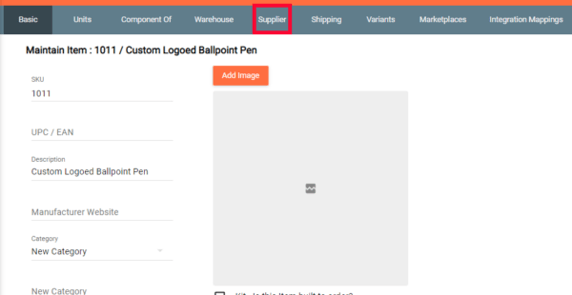
- In the Supplier search field, type in a few characters of an existing supplier and select that supplier. This will populate the selected supplier in the list.
- To add this item to this supplier's catalog and set the defined values, click the icon to the left of the supplier name.
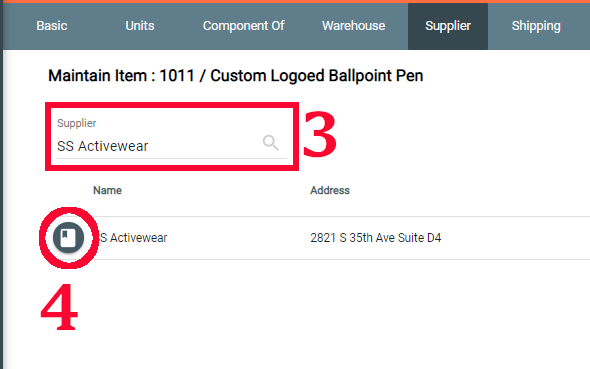
- Fill in the supplier specific information (not required). Click the orange "add to supplier" button to save.
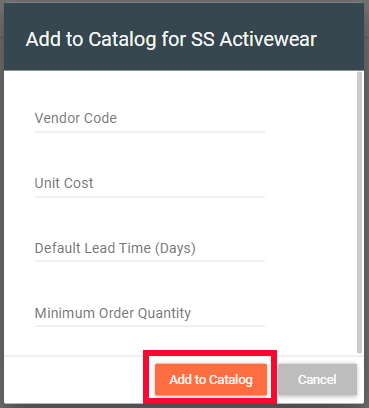
Add an Item to a Supplier Catalog via the Specific Supplier's Catalog
- Navigate to Admin>Suppliers.
- Click the "Maintain Supplier Catalog" icon to the left of the Supplier name.
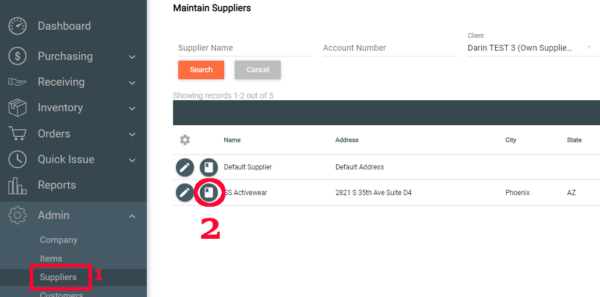
- Click "New Catalog Item" in the grey menu bar.
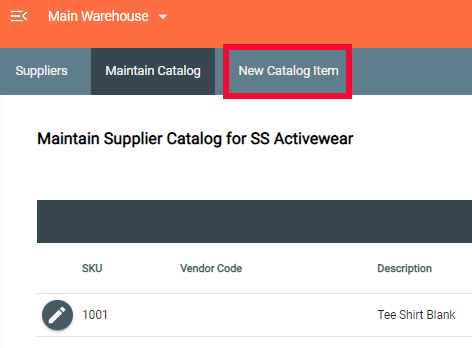
- In the "Search for Item" field, type in the existing item SKU or part of the description. Click on the desired item.
Fill in the supplier specific information (not required). Click the orange "Save this Catalog Item" button to save to this suppliers' catalog.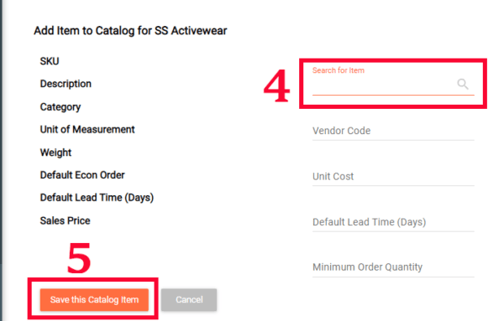
Editing an existing supplier catalog item:
-Supplier Item Code, Sales Price, Default Lead Time, and Min Order Quantity can be edited.
-NOTE: You cannot edit the item itself from this screen, only its Supplier-specific characteristics.
- Select “Delete Item” ("X" icon) to delete a catalog item.
Select “Edit Item” icon to modify an existing catalog item. When finished hit the orange "Save this Catalog Item" to save it.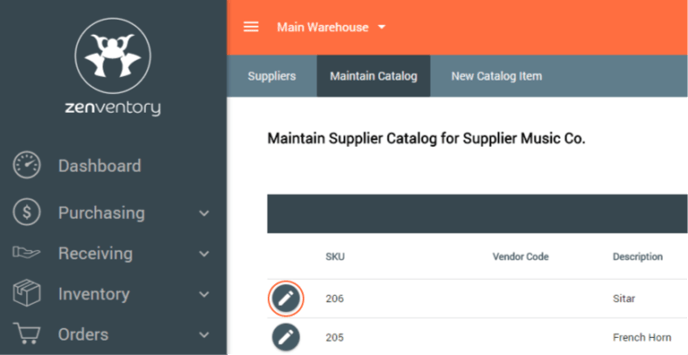
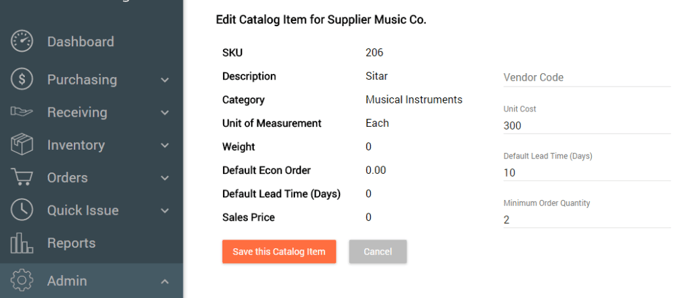
![Untitled design (24)-1.png]](https://help.zenventory.com/hs-fs/hubfs/Logos/Untitled%20design%20(24)-1.png?width=60&height=60&name=Untitled%20design%20(24)-1.png)