Manage Order Picking with the Mobile App
The mobile app gives you the ability to Pick fully and partially allocated orders.
By default, only fully allocated orders are shown. To enable viewing of partially allocated orders, click the settings icon in the top right of the dashboard and toggle on the "Enable Partially Allocated Orders" setting.
Picking Orders
1. Select "Orders" from the main menu dashboard.
 2. Select the order you wish to pick by (1) tapping on the order number in the list, (2) tapping the CO# search field and scanning an order # barcode, (3) hitting the barcode icon to use your device’s camera to scan an order # barcode.
2. Select the order you wish to pick by (1) tapping on the order number in the list, (2) tapping the CO# search field and scanning an order # barcode, (3) hitting the barcode icon to use your device’s camera to scan an order # barcode.
3. At the top right corner you hit the claim button in order to begin the picking process.
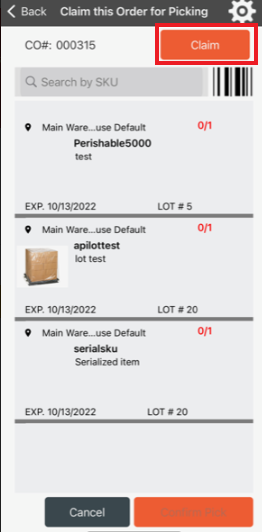
4. Once claimed you may begin picking either:
- Selecting the order you wish to pick by tapping on the order number in the list
- tapping the CO# search field and scanning an order #items
- hitting the barcode icon to use your device’s camera to scan an order # barcode.
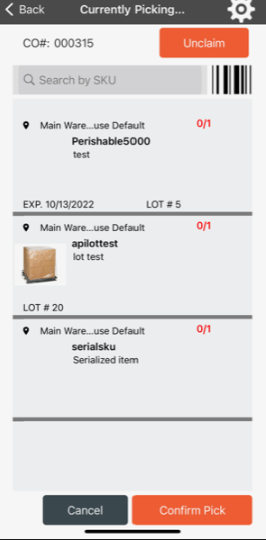
5. After all item quantities have been entered, then click Confirm Pick at the bottom right to complete the picking process
![Untitled design (24)-1.png]](https://help.zenventory.com/hs-fs/hubfs/Logos/Untitled%20design%20(24)-1.png?width=60&height=60&name=Untitled%20design%20(24)-1.png)