Creating Custom Fields
If you track your products using a category not found in the default fields you can create your own custom field. For example, if you are managing clothing and need to track SIZE for those products you can create that field. Additionally there may be a field you are not using that you can turn off.
Go to the Admin menu and scroll down to "System".
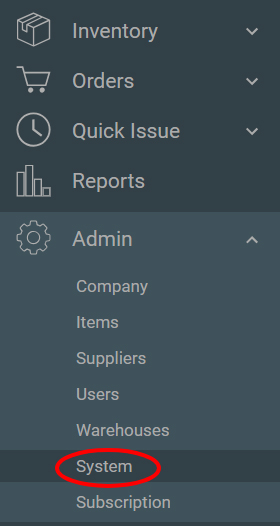
Click on Lexicon in the main menu and then Item under Concepts and Fields. Scroll down until you see Userfield1, Userfield2, etc.
![]()
Click the pencil icon next to any available Userfield. (Userfields without a checkmark on the left are currently available or are considered unassigned)
Under Field Name Type the name of your field. Switch the toggle for Use Field to on. You may leave the current text under Field Abbreviation alone.
Click Save to save your changes.
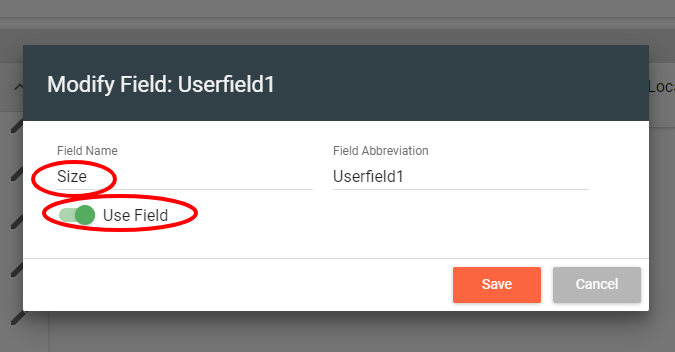
To ensure your field has been created correctly, visit the admin menu on the left and scroll down to Items.
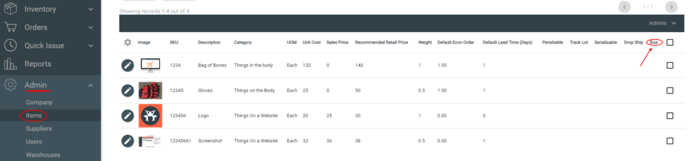
You should see your newly created custom field in the table heading in the main body of the page. Field is designated with an arrow above in the illustration.
![Untitled design (24)-1.png]](https://help.zenventory.com/hs-fs/hubfs/Logos/Untitled%20design%20(24)-1.png?width=60&height=60&name=Untitled%20design%20(24)-1.png)