Connect Zenventory to Amazon FBA
**In order to obtain this functionality, please reach out to the Zenventory support team to have it turned on in your account.
Prerequisites
- Must have an active Amazon Professional seller account to enable API access
Amazon FBA Integration Functionality
- Creates a new "Amazon FBA" virtual warehouse in your Zenventory account.
- Pulls current inventory levels from Seller Central FBA down to the Amazon FBA warehouse in Zenventory - 10 minute interval
- The quantity we pull is Amazon's 'fulfillableQuantity' which doesn't include inbound quantities at this time.
- Ability to create new warehouse transfers to send goods from a Zenventory warehouse to one or more Amazon FBA fulfillment center warehouses.
- Ability to generate and print the necessary labels and documentation Amazon requires when sending them a shipment.
- Downloads item specific prep instructions from Amazon and allows this values to be overridden by a user if needed.
**12-16-2024: Amazon has made changes to their FBA which has altered what we are able to do with our integration with them at this time. Please let us know if you have questions regarding this as we work to improve Zenventory.
Connecting to the Amazon FBA Fulfillment Provider Warehouse
NOTE: Enterprise Subscription Plan Customers - to connect to a specific client's Amazon FBA account, you will need to be logged in under that specific client user to proceed with the below steps in the "Client User Setup" section.
Admin User Setup (Non-Client User)
- Navigate to Admin>Warehouses>New Fulfillment Provider.
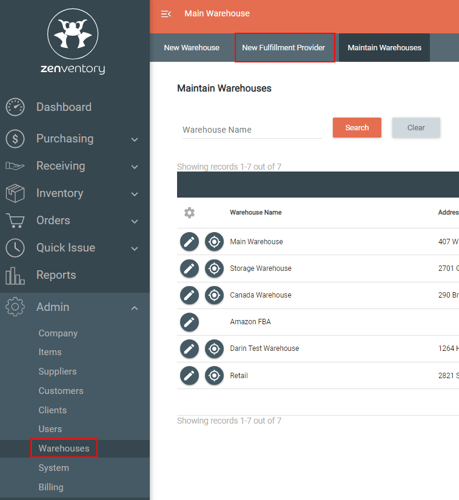
- Enter in a new Warehouse Name and choose Amazon FBA from the "Fulfillment Provider" dropdown menu. Hit "Save Warehouse" when done.
- Click the "Connect [company name]" button. You'll be directed to sign into your Amazon account to authorize the connection.
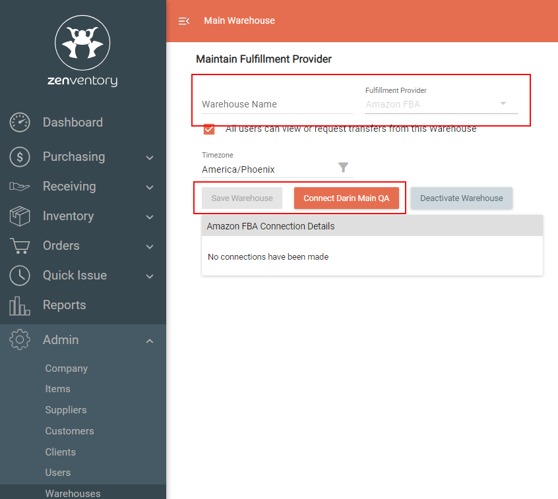
- Upon authorizing, you will see a Installation Finished - Amazon FBA connection has been established page. Click the "Fulfillment Provider" button to navigate back to Zenventory.
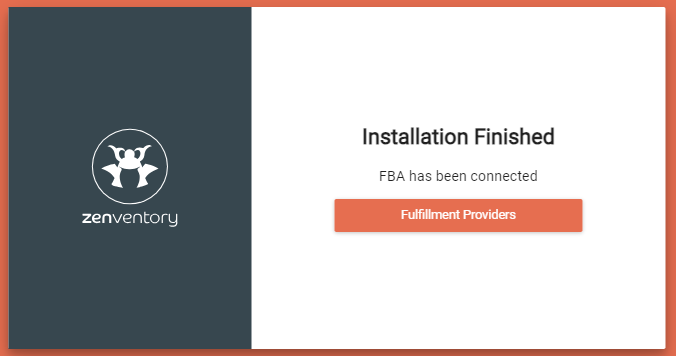
- You will now be able to select Amazon FBA as a warehouse on the List Inventory pages to view your FBA inventory levels.
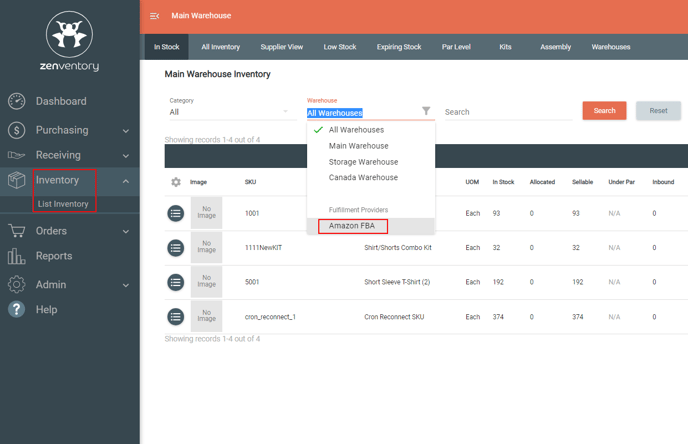
Client User Setup
- Navigate to Admin>Fulfillment Provider and click the pencil icon to the left of "Amazon FBA".
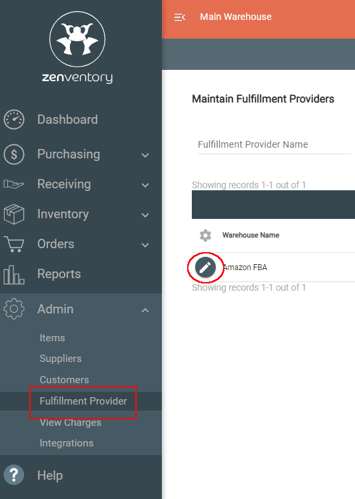
- Click the "Establish Connection" button. You'll be directed to sign into your Amazon account to authorize the connection.
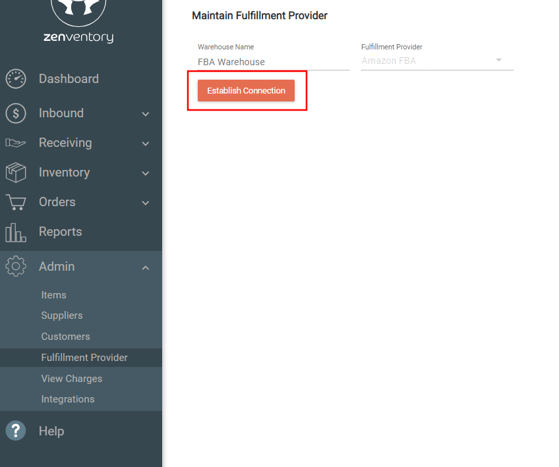
- Upon authorizing, you will see a Installation Finished - Amazon FBA connection has been established page. Click the "Fulfillment Provider" button to navigate back to Zenventory.
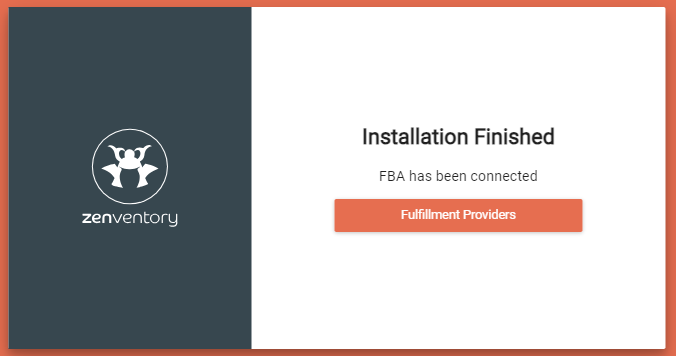
- You will now be able to select Amazon FBA as a warehouse on the List Inventory pages to view your FBA inventory levels.
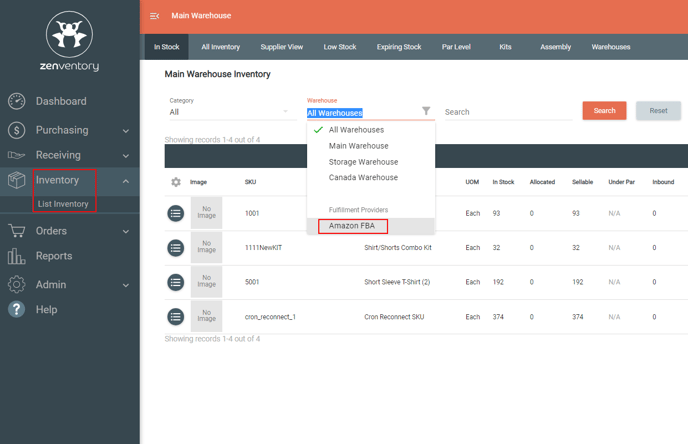
![Untitled design (24)-1.png]](https://help.zenventory.com/hs-fs/hubfs/Logos/Untitled%20design%20(24)-1.png?width=60&height=60&name=Untitled%20design%20(24)-1.png)