Combine Shipments
If two or more orders are shipping to the same address, they can be easily combined & shipped together from the Ready to Ship screen using the Action menu, and any integrated order sources linked with the orders will be updated with the shared tracking number.
NOTE: Combining shipments does not work with Batch Shipping. This feature will come with future development. If an order that has previously been combined with another gets selected for batch shipping, the combination link will be removed and the order will be treated as an individual order shipment.
Combining Shipments:
- Navigate to the Orders>Ready to Ship page.
- Select 2 or more orders using the checkboxes on the right and use the actions menu to select "Combine Shipments".
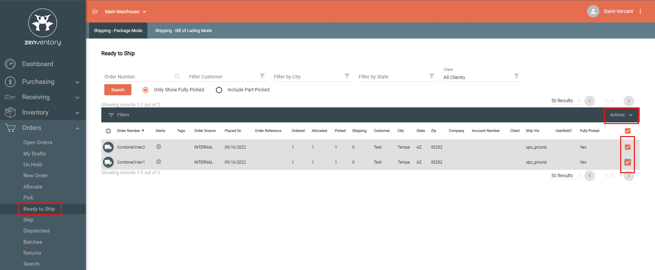
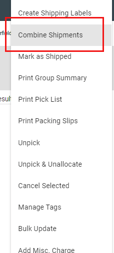
- A new modal will pop up. If the addresses from the selected orders are different, you will select the address you would like to use for both orders. Once an address is selected you have 3 options:
- Ship now - will take you directly to the Orders > Ship page to create shipping labels for the combined orders.
- Prepare together - creates the combined link for the selected orders for later shipment. Clicking the truck icon to the left of on of the combine order numbers on the Ready to Ship page, will take you to the Orders > Ship page where you will create the shipment for the previously combined orders.
- Cancel - cancel any combined shipment action.
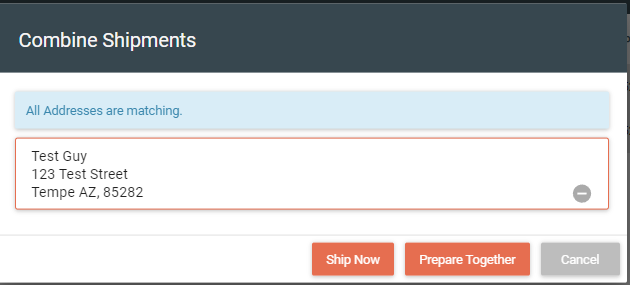
- When shipping orders that have been combined, on the Orders > Ship page, you will see the order (s) it was combined with and a combined list of items and quantities from both orders.
- If you wish to uncombine these orders, hit the "uncombine" option on this Orders > Ship page.
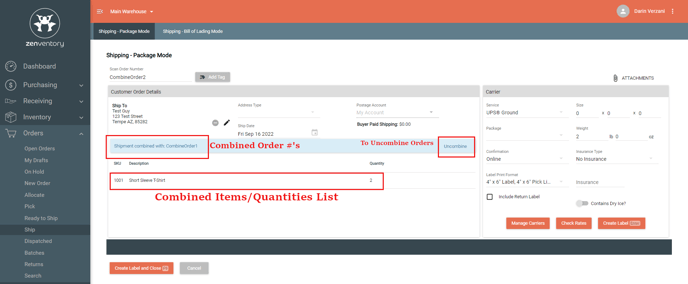
- Once the shipment is created, tracking numbers and shipment information will get attached to each combined order respectively and returned to the eCommerce site of order origination.
NOTES:
- Once two or more orders have been combined and then shipped, that link is still visible on any of the order's shipment information pages. You can click on the other order via the hyperlink in the blue bar and it will take you to that order's shipments page if you need to edit information, or reprint a label.
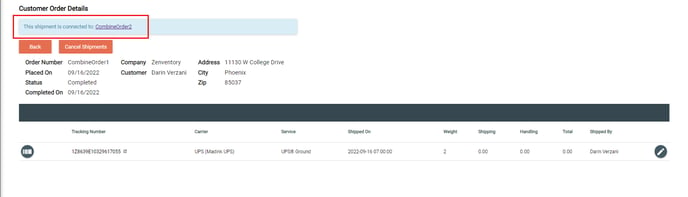
- Cancelling a shipment on a combined order will also cancel the shipment for any orders that were part of the combined shipment.
- If two or more combined orders have shipping addresses that do not match, and you choose one of the addresses for the shipment in step #3 above, that shipment address over ride will only be present in Zenventory and will not carry up to the order at the Ecommerce store.
- Combined shipments will also relay fulfillments for the combined orders up to Shipstation, if you are using a workflow that involved Shipstation.
![Untitled design (24)-1.png]](https://help.zenventory.com/hs-fs/hubfs/Logos/Untitled%20design%20(24)-1.png?width=60&height=60&name=Untitled%20design%20(24)-1.png)