Apply New Stock to Unallocated Orders & Backorders
If you have "Auto Allocation" enabled, stock will automatically be applied to backorders first upon receiving, so no additional action will be needed.
If you don't use auto allocation, out of stock/backorder items will always require a manual allocation once new stock arrives, in order to move a backorder forward. It can be done quickly in a batch from the Allocate screen.
To do so, follow these steps:
- Navigate to the "Orders" tab and click on "Allocate" from the black submenu area.
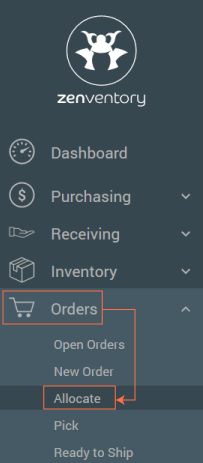
- On the far right side of your screen you'll see check boxes. To Allocate a certain order check the box or to Allocate "all" orders, simply select the top checkbox to mark them all.
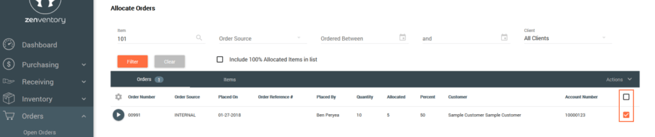
- After you've checked the boxes click "Actions" and select from Auto Allocate Selected or Auto Allocate All to allocate.
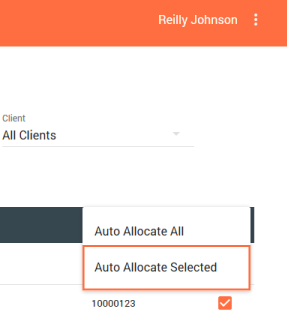
- By clicking on either option, this will trigger the allocation process to re-run on any orders that were waiting in a backorder/unallocated status and update them accordingly, advancing any orders that now have sufficient stock to be picked/fulfilled.
![Untitled design (24)-1.png]](https://help.zenventory.com/hs-fs/hubfs/Logos/Untitled%20design%20(24)-1.png?width=60&height=60&name=Untitled%20design%20(24)-1.png)