Bulk reorder & replenishment: Add Items to Purchase Orders from the Inventory Screens
As of the v3.105 release, you now have the ability to add items to be reordered per supplier and create draft Purchase Orders from the Inventory>List Inventory pages in bulk.
Adding Items to Draft POs in Bulk:
- Navigate to Inventory>List Inventory
- Select which items you want to add to draft Purchase Orders, up to 500 at a time.
- Use the "Actions" menu to select "Reorder items from Supplier".
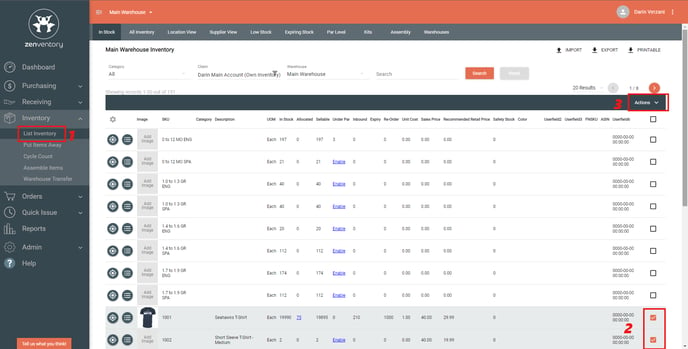
- Select the desired supplier from the supplier dropdown menu. Only suppliers that the item is already linked to will show up in the dropdown menu.
- If no suppliers are available, then hit the + icon to add the item to a suppliers' catalog. NOTE: You must enter a value in the "Price" field, representing supplier cost in order to be able to add a quantity of the item to order.
- Enter your desired reorder quantity, and choose alternate units of measurement. NOTE: If you have a par level set on the item, this column will automatically be prefilled with the amount to order to get to your Par level. That is calculated by [par level] - [instock] - [onorder].
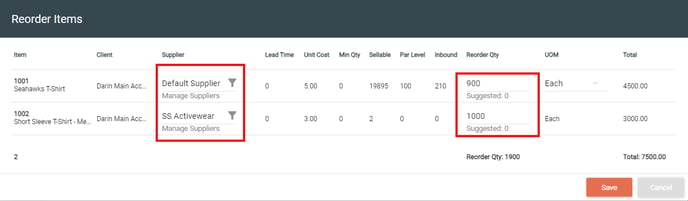
- Once done and ready to create draft POs for each supplier, hit the "Save" button. A pop window will show the amount of draft POs created. Click View my Drafts to go to the Purchasing>Drafts page to review and finalize these draft POs. Or hit close to stay on the inventory pages.
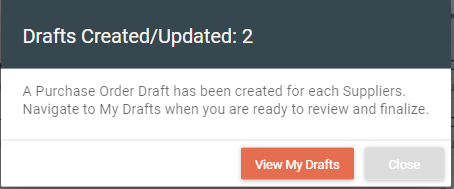
![Untitled design (24)-1.png]](https://help.zenventory.com/hs-fs/hubfs/Logos/Untitled%20design%20(24)-1.png?width=60&height=60&name=Untitled%20design%20(24)-1.png)