By default, Zenventory will always rate shop your orders across all of your connected services to ensure we are showing you the lowest rate possible.
You also have the ability to create Rate Shopper Presets to narrow down your rate shopping for specific parameters such as services, maximum delivery days, or if you prefer a certain service as long as it is no more than a certain value over the lowest rate in the group.
Create a New Rate Shopper Preset Groups
- Navigate to the Admin>System>Shipping>Rate Shop Groups page.
- Click the "New Rate Shop Group" button.
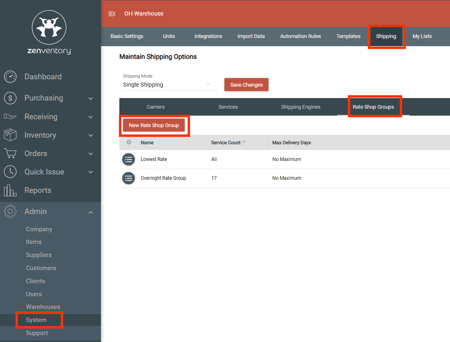
- Make your Rate Group preferred selections and hit the "Save" Button once complete.
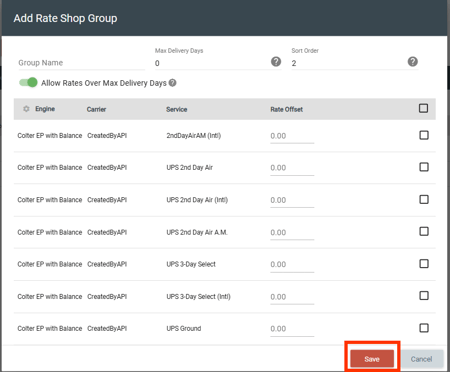
- Group Name - give the group any name you wish
- Max Delivery Days - setting a value here will choose the lowest rate based on how long it will take to arrive at it's destination.
- Sort Order - the value here is how they will display in the list. ie. a value of 1 would display first in the grid list
- Service Checkboxes - select the services you with to be in the rate shop group
- Rate Offset - lets you specify a dollar amount that you're willing to pay above the lowest available rate in order to use a preferred carrier service. ie. having a value of $0.50 for the UPS ground service would mean that even if Fedex Ground was the lowest rate, you'll be using UPS Ground of that rate was within $0.50 of the Fedex Ground rate.
Editing/Deleting and Existing Rate Shopper Preset Group
- Navigate to the Admin>System>Shipping>Rate Shop Groups page.
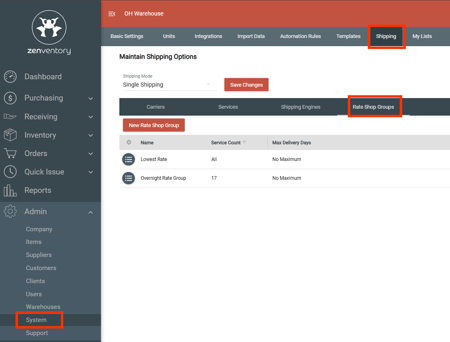
- Click the 3 bullet point icon to the left of the one you wish to edit or remove.
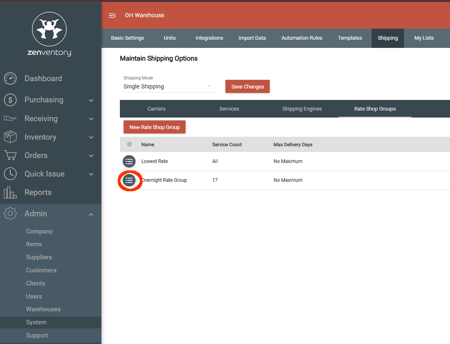
- Choose Edit Group to open the edit screen or Delete Group to remove it.
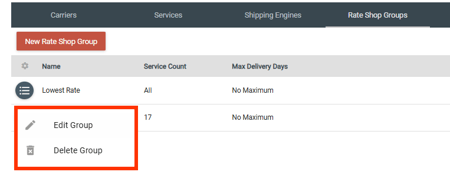
- If editing, Make your Rate Group preferred selections and hit the "Save" Button once complete.
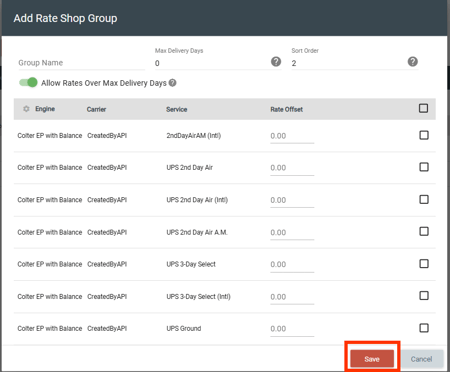
-1.png?height=120&name=Untitled%20design%20(24)-1.png)